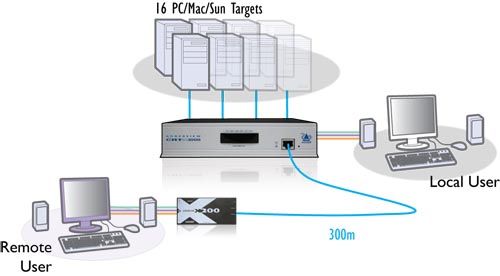The Adder CATX-USB-DA Dual Computer Access Modules (CAMs) Supports absolute mouse mode when used in conjunction with supporting equipment and contains a default set of EDID information that supports display resolutions up to 1920 x 1200 @ 60Hz. The CATX-USB-DA Dual CAM uses a USB port to derive its power from the host computer, dispensing with the need for a separate power supply and thus simplifying installation.
The CATX-USB-DA and CATX-USBA-DA Dual Computer Access Modules (CAMs) are highly compact devices that allow you to share a single computer between two sets of peripheral devices. In simple terms the CATX-USB-DA or CATX-USBA-DA CAM can be viewed as a combined video splitter and peripheral hub. This is useful for mixing local and remote stations or mixing KVM with extension or signage systems.
The CATX-USB-DA / CATX-USBA-DA modules connect to the video, USB, audio and RS232 ports of your computer and then connects via CAT 5, 5e or 6 cabling to the ADDERView CATx KVM switches and/or ADDER extender receivers (either ADDERLink X100 or X200), each of which can be located up to 300 meters from the module. Your video display, keyboard, mice and speakers are linked to the remote devices.
The CATX-USB-DA variant is not fitted with audio or serial ports but is otherwise identical to the CATX-USBA-DA model.